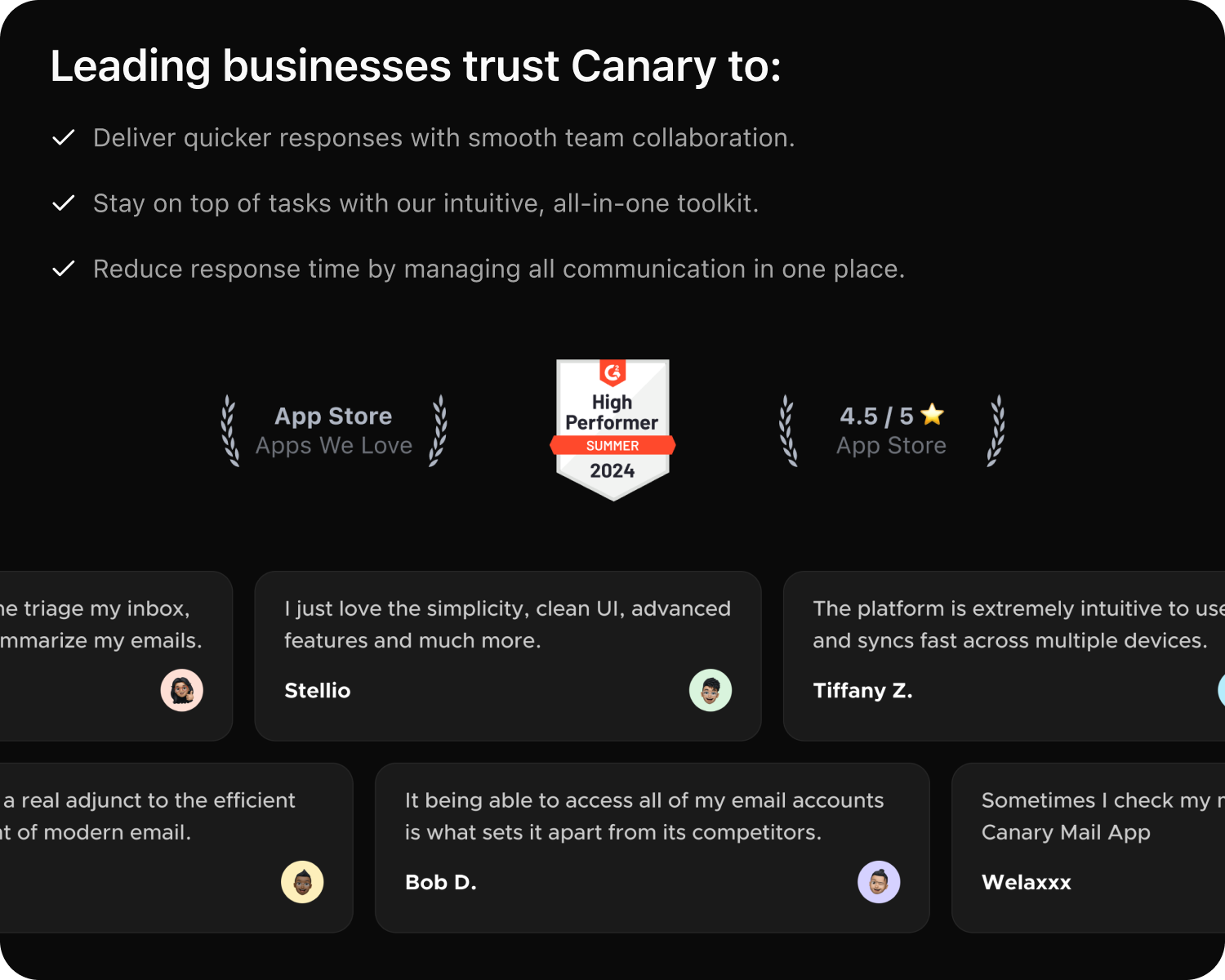Understanding the roles within your organization is key to effective management. Below is a breakdown of each role and its associated permissions:
Owner
- Full Access: The Owner has complete control over the organization. This includes managing organization settings, deleting or editing the organization name, purchasing seats, adding shared inboxes, adding users and teams, and managing admins.
Admins
- Broad Access: Admins have nearly the same access as the Owner, with the exception that they cannot delete or edit the organization.
- User and Seat Management: Admins can add other Admins and Active Users, assign them to Teams and are also able to purchase new seats.
- Shared Inboxes: Admins can add and configure new shared inboxes or delete existing ones.
- Settings: Admins can access Inbox settings, setup AI Chatbot, add training materials for AI, set up automations and assignment rules.
- Performance Dashboard: Admins have access to all shared inboxes and their performance dashboards within the app.
Team Managers
- Limited Admin Console Access: Team Managers have access to the admin console but with restricted functionality.
- User Management: Managers don't have permission for direct user management; they cannot add new users under 'Active Users' or purchase seats under 'Billing > Subscription'. However, they have access to their team(s) in the admin console under the 'Manage Teams' page, allowing them to manage only the team(s) they are a part of.
- Performance Dashboard: Team Managers have access to their team's combined performance dashboard within the app.
Members
- Feature Access: Members have access to all the features of shared inboxes they are added to.
- Settings Access: Members do not have access to the shared inbox settings.
- Analytics: Members can view analytics within the in-app dashboard.