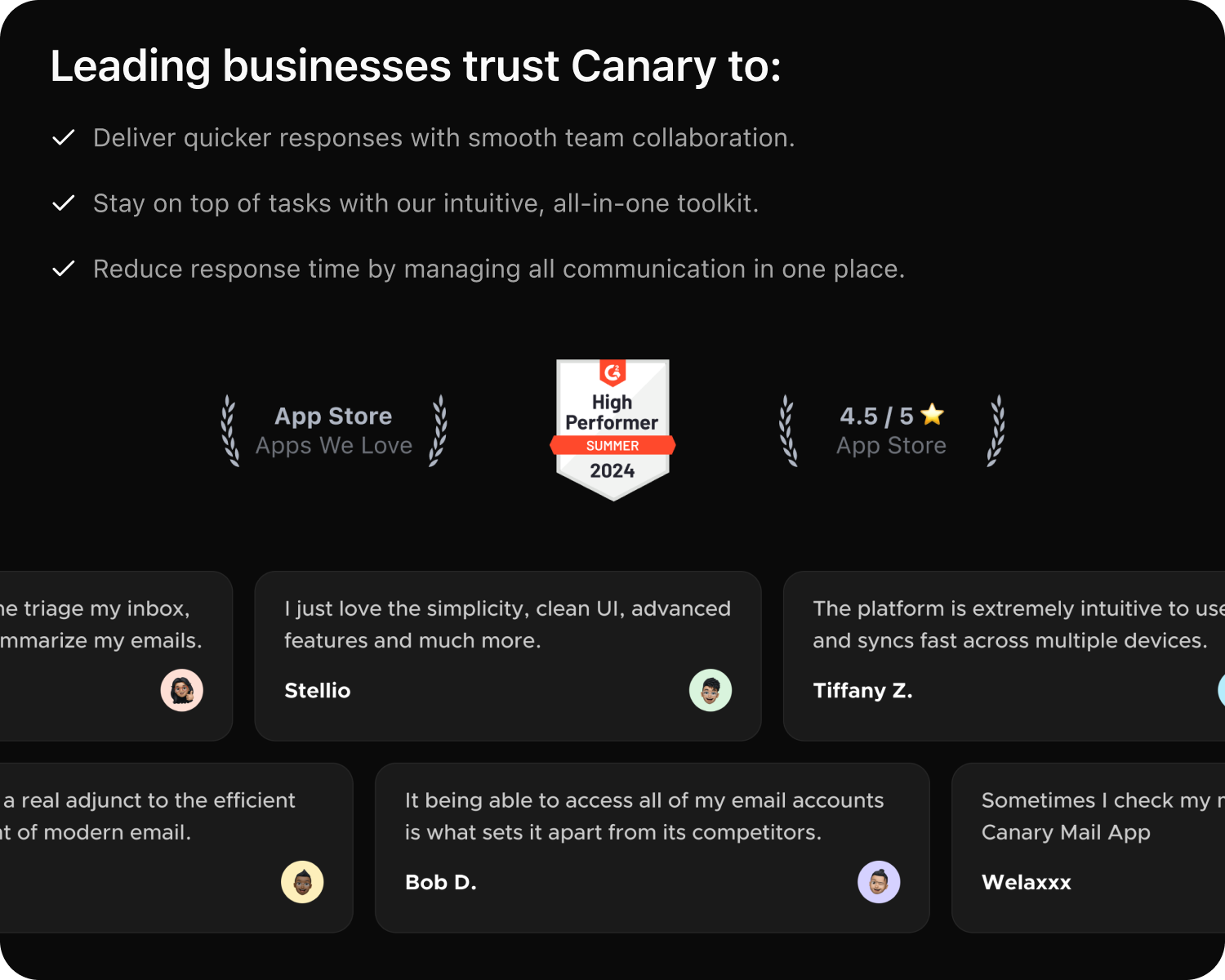Teams can be formed within your organization for ease of managing a large number of users and assigning access to Shared Inboxes. The 'Teams' tab allows you to organize and manage these groups effectively. Here's how you can use this feature:
1. Viewing Teams
Under the 'Teams' tab in Shared Inbox web app, you can view all the teams in your organization along with their respective managers.
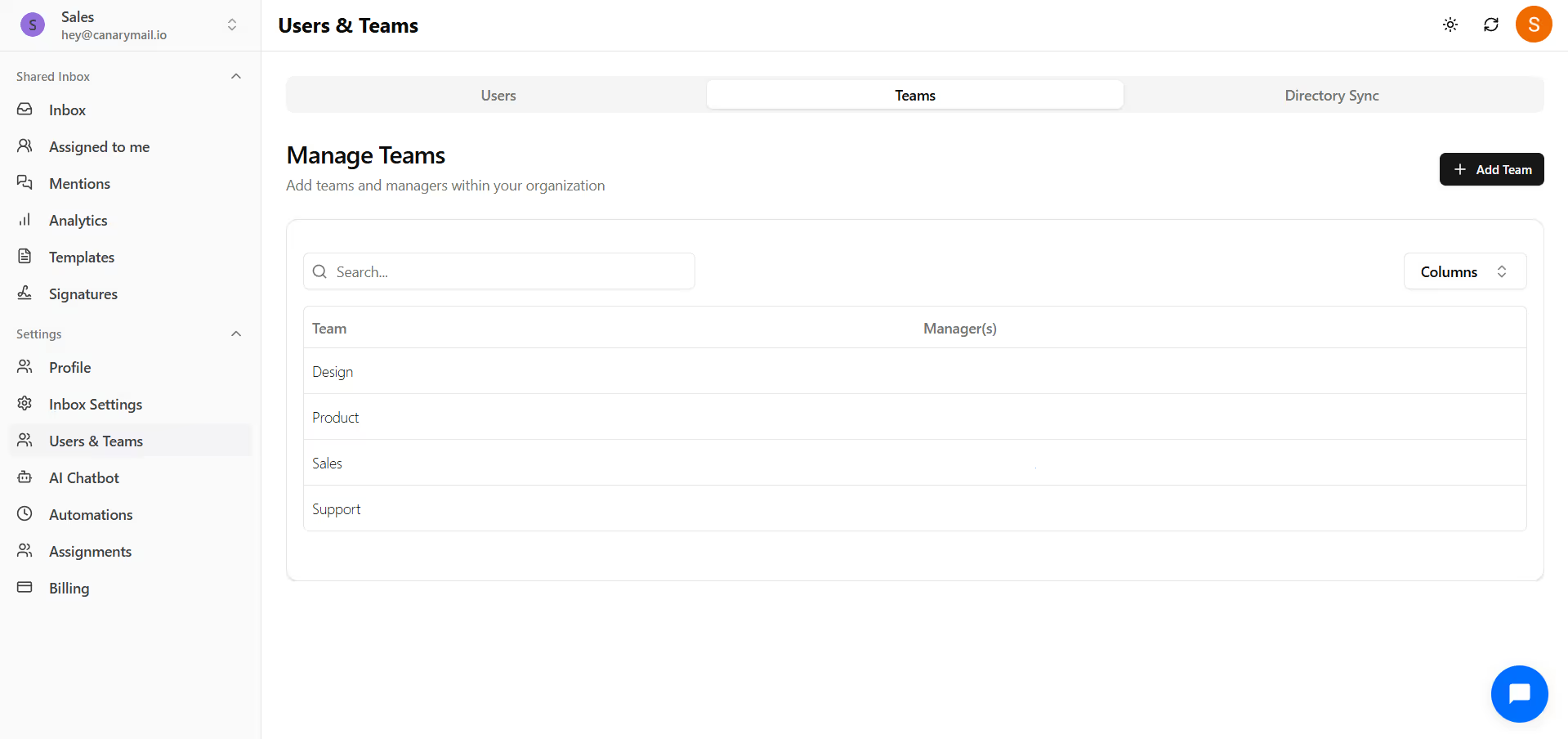
2. Adding a New Team
To create a new team for your organization:
- Team Name: Enter the name of the team.
- Manager(s): Assign manager(s) to the team.
- Click the Add button to finalize.
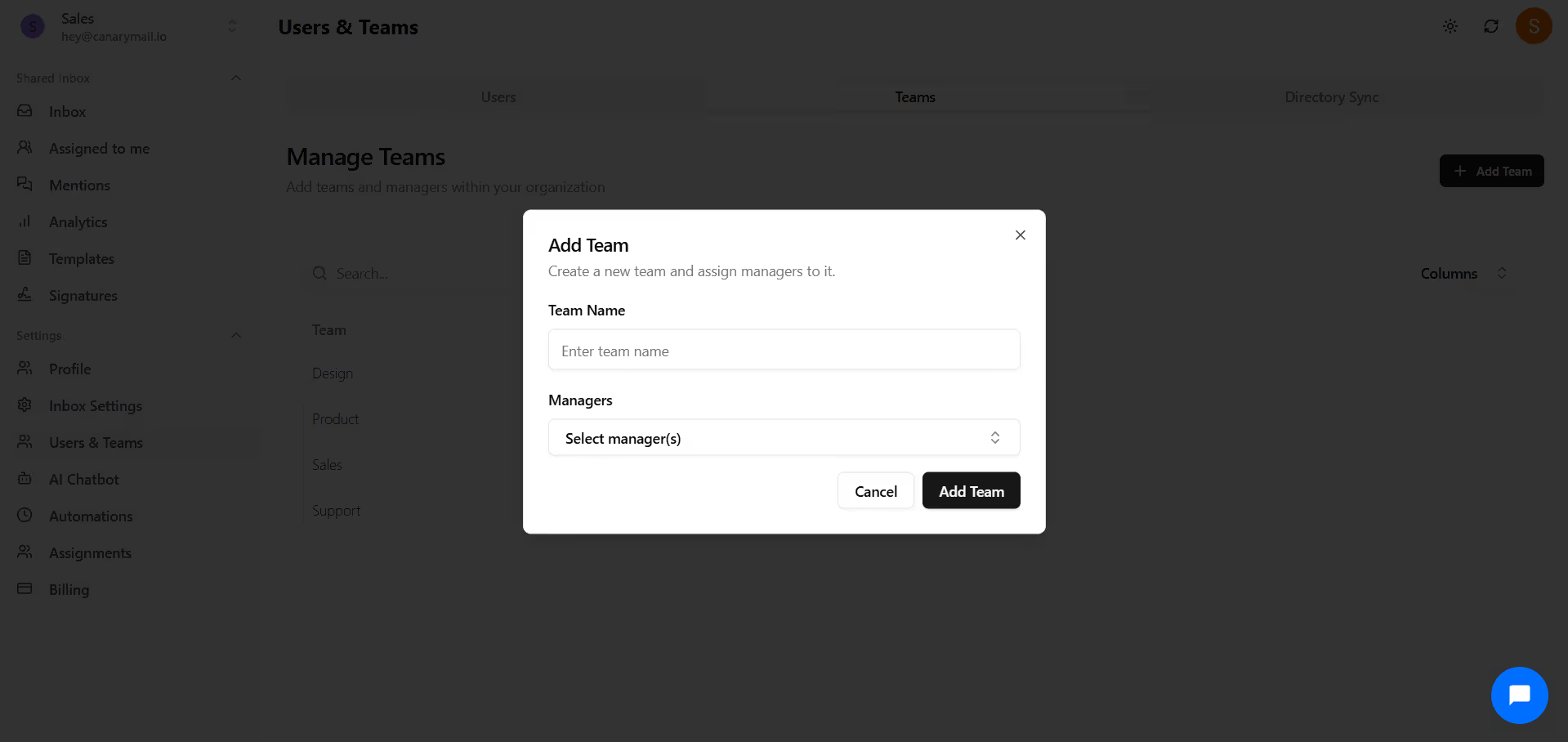
Note: Any members or managers you wish to add to a team must be 'Active Users' in your organization. If they are not already added, please add them under the "Users" tab before assigning them as team members or managers.
3. Editing a Team
Once a team is created, you can easily manage it:
- Click on the team name in the list to edit details.
- You can modify the Team Name, Team Manager(s), and Team Member(s) from this view.
- Multiple managers and members can be added to a single team.
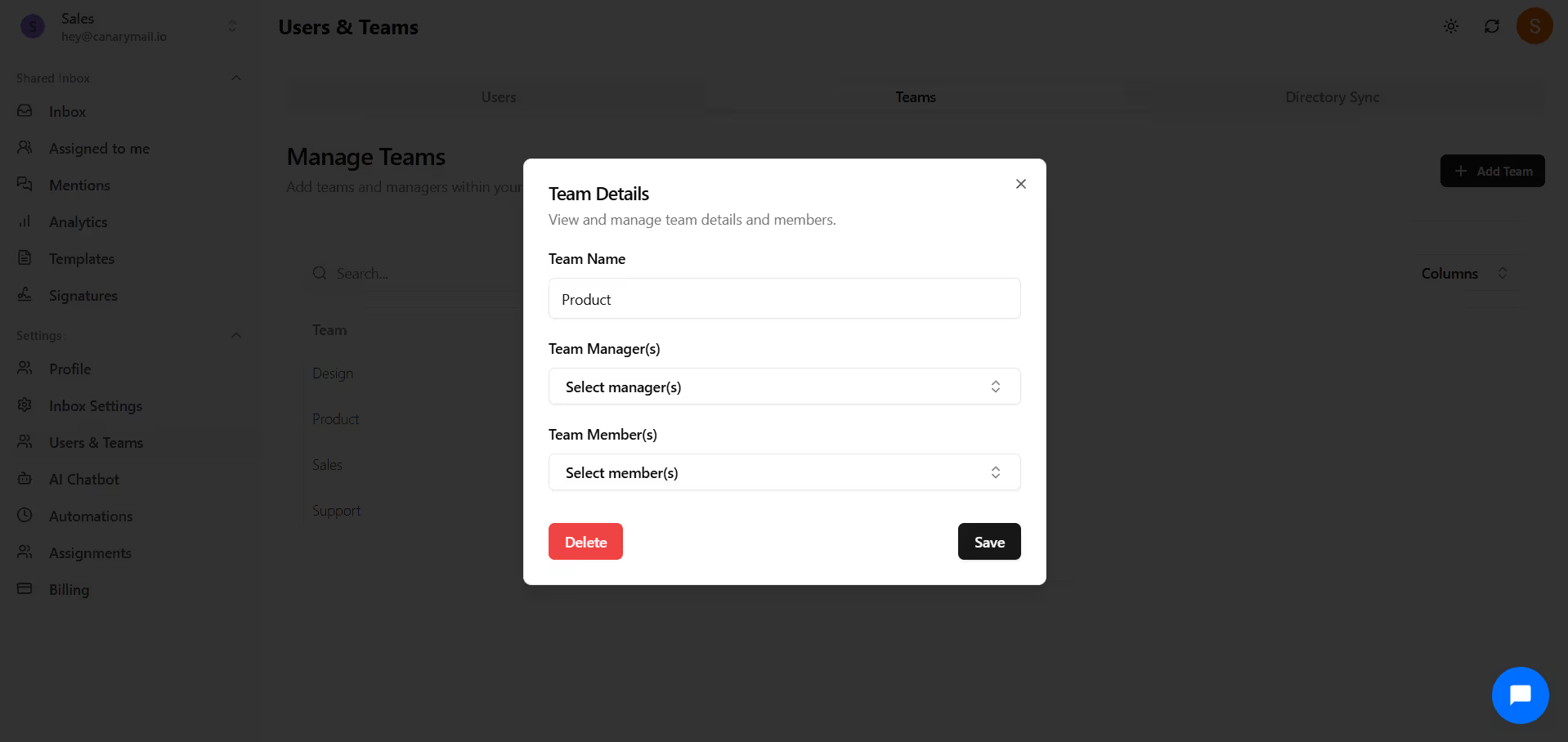
Note: An active user can either hold the Member role or the Manager role in a team, but not both simultaneously.